This document explains SmallSketch Note Version 1.1.9.
SmallSketch Note User Guide
1. Introduction
SmallSketch Note is a simple handwriting and S Pen centric application for Android tablets.
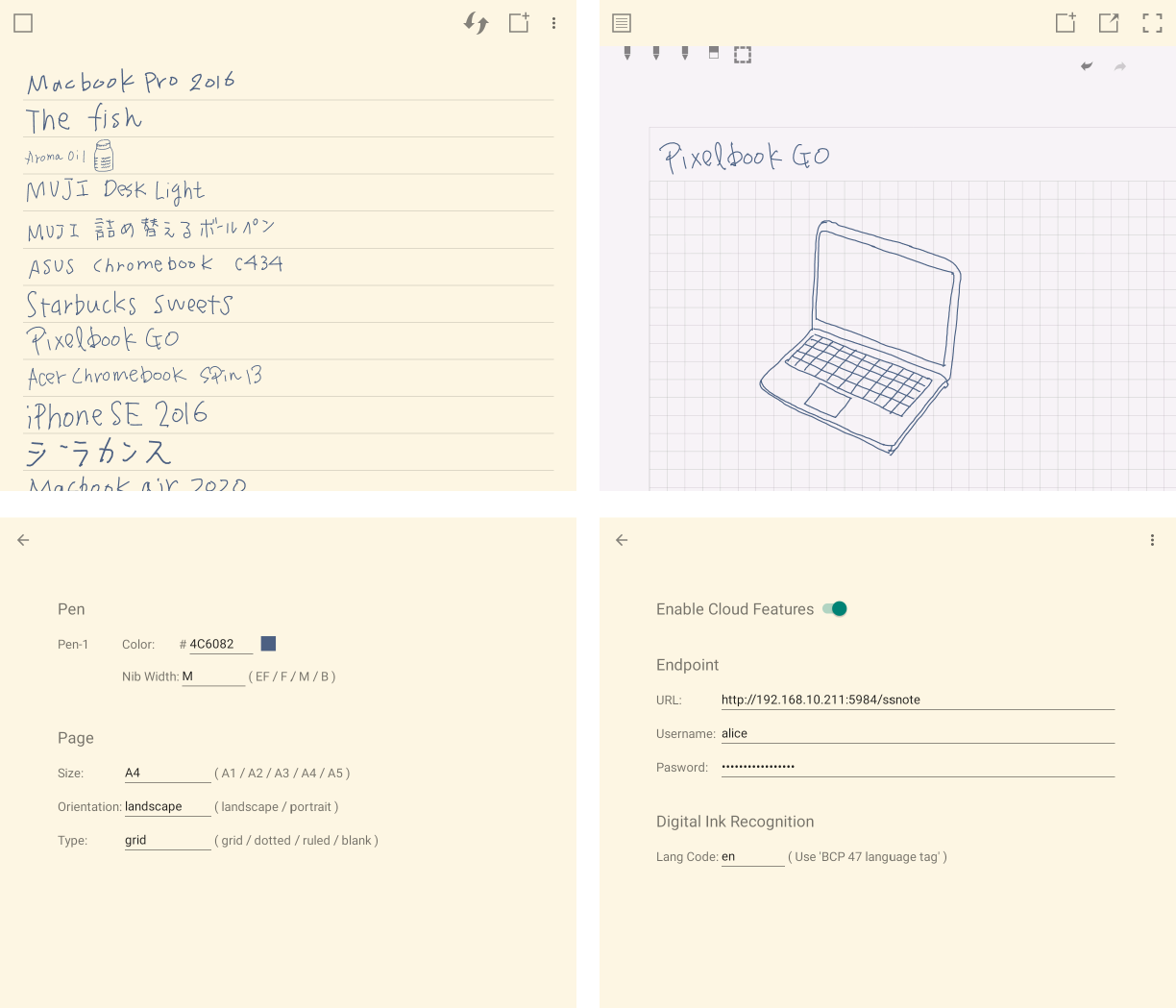
1.1. Key Features
-
Hand writing with S Pen
-
Pen centric interaction design
-
No frills UI for focusing on your thinking
-
Backup and sync notes with Apache CouchDB
1.3. Installation
You can install this app from google play store.
1.4. Getting help
If you have any questions, please make contact. And also your feedback will be much appreciated.
To get update information, see X.com @mindboard.
2. Basic Usage
2.2. Page List
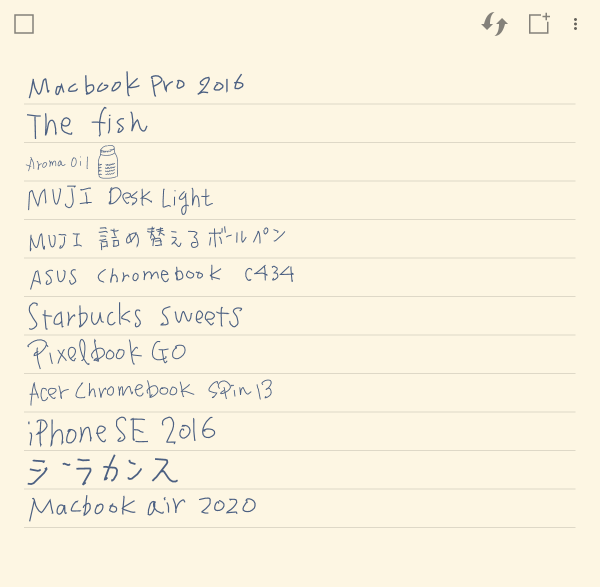
-
Go to Editor
-
Backup and Sync
-
Add New Page
-
Menu
-
Import
-
Export
-
Export as PDF
-
| Backup and Sync Icon appears only if Cloud Features ON Cloud Settings |
2.2.1. Import / Export
You can import/export a page from/to Google Drive as SSN format.
| This app also supports SSF format import. SSF is Small Sketch native format. |
2.3. Editor
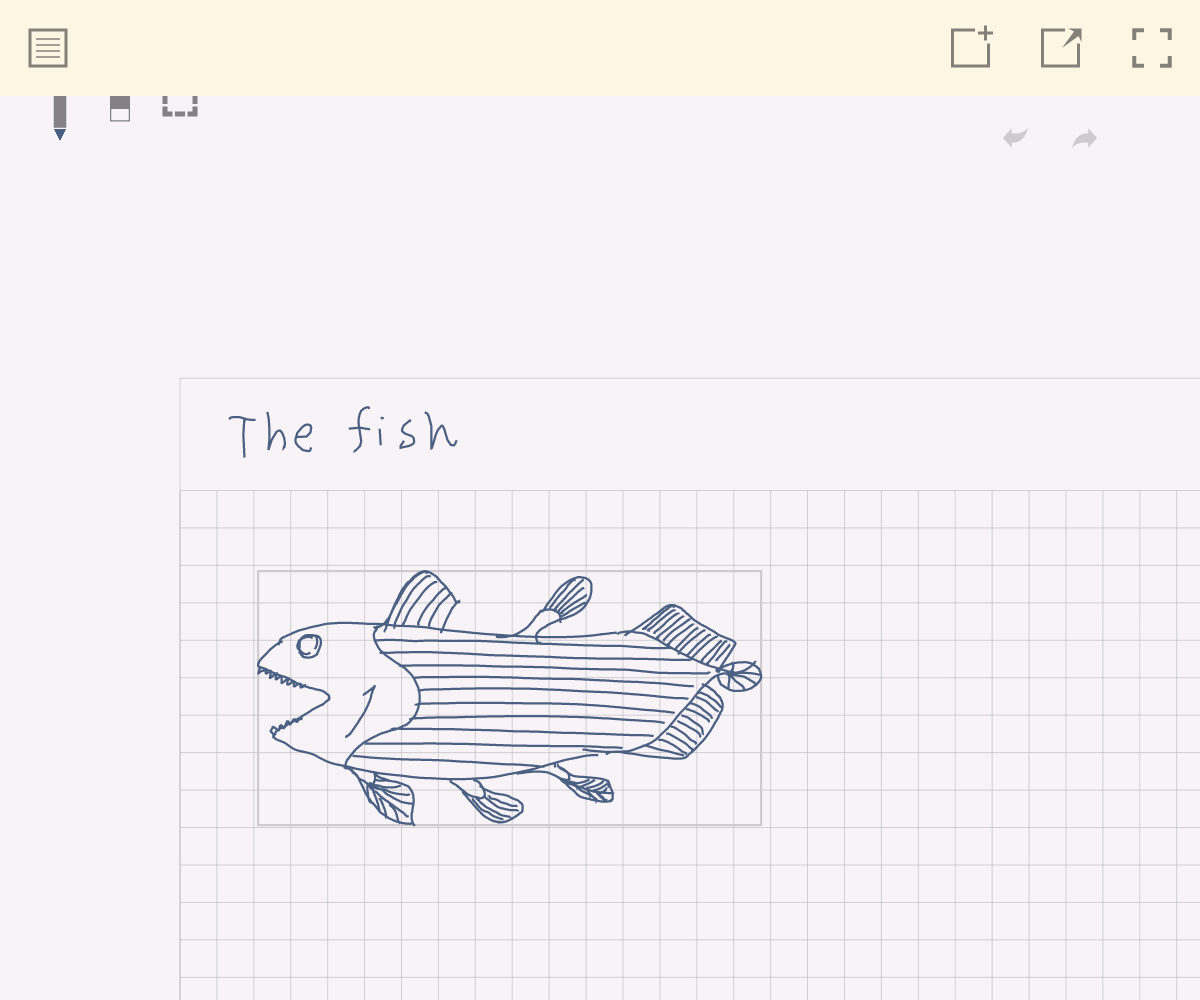
-
Go back to Page List
-
Add New Page
-
Preview PDF
-
Fullscreen / Exit Fullscreen
Mode
-
Pen
-
Eraser
-
Selection
Edit
-
Undo
-
Redo
Editor has 3 modes, Pen/Eraser/Selection. And under the pen mode, using double tap gesture switch to or back Zoom Mode and Normal Pen Mode.
2.3.1. Under Pen Mode
-
Stylus:
-
Draw strokes
-
-
Stylus(Eraser):
-
Delete strokes
-
-
Two Finger:
-
Scroll
-
-
One Finger double tap:
-
Entering Zoom Mode
-
Under zoom mode, you can use two finger pinch in out.
-
In order to exit Zoom Mode, double tap with one finger again.
-
-
2.4. Pen and Page Settings
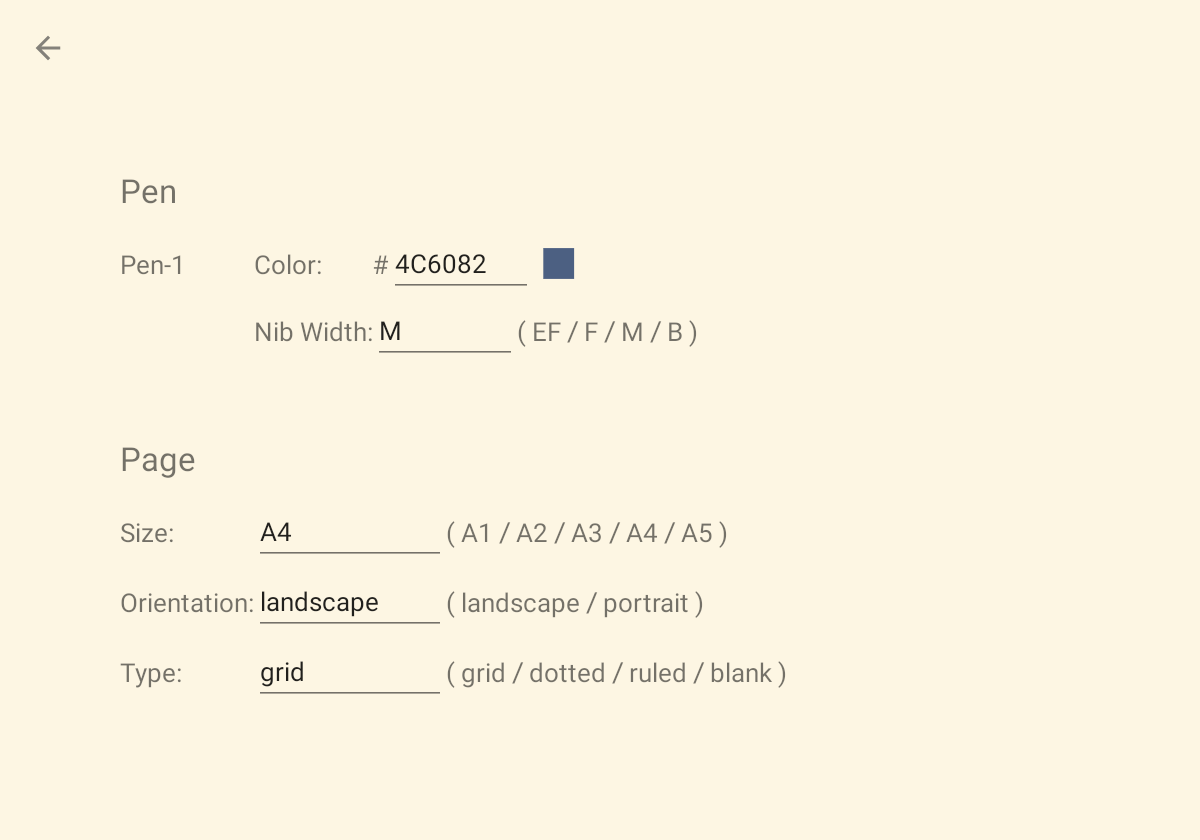
| This settings change will be applied to a new page. |
-
Go back to Page List
-
Pen
-
Pen1 Color and Nib Width
-
-
Page
-
Size
-
Orientation
-
Type
-
2.5. Cloud Settings
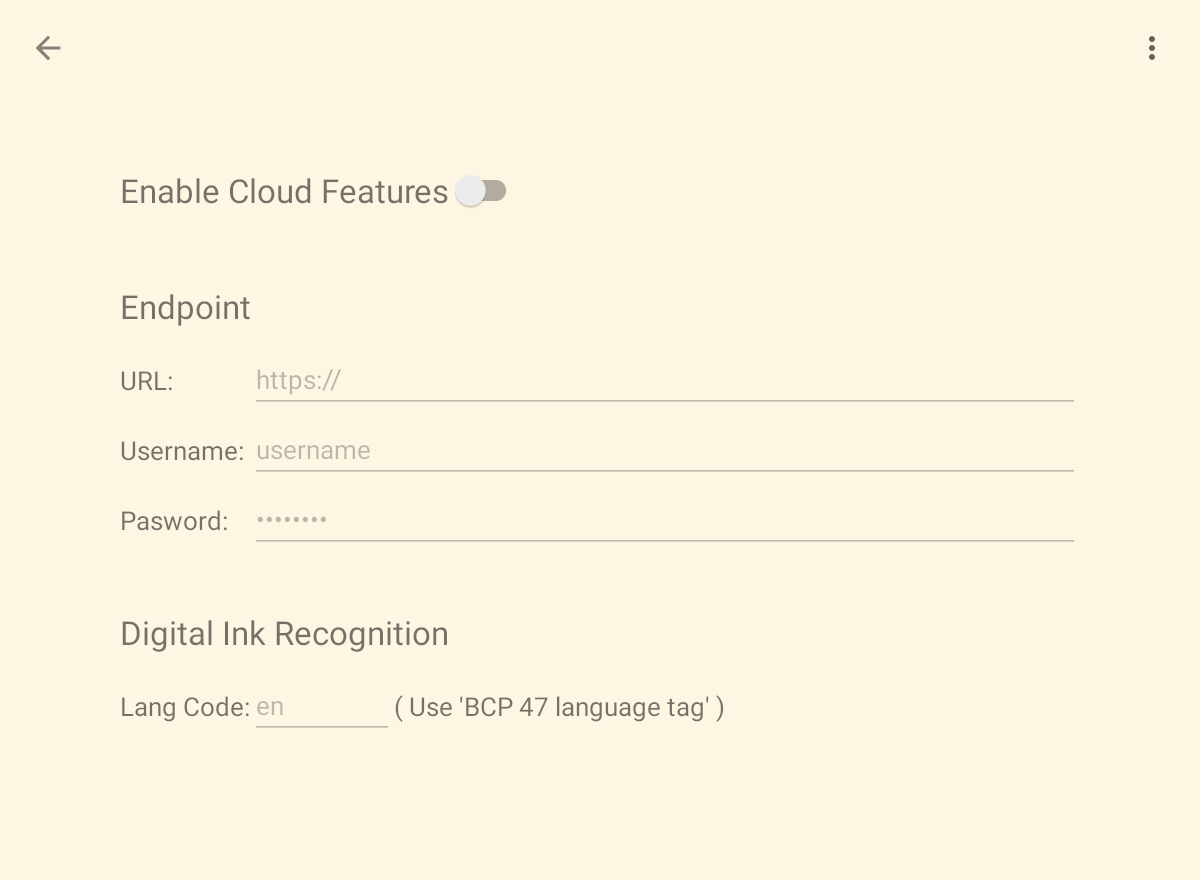
-
Go back to Page List
-
Menu
-
Import
-
Export
-
Sync Log
-
2.5.1. Endpoint
You can backup and sync your notes with Apache CouchDB. See also the section Setting up your own CouchDB Server.
2.5.2. Digital Ink Recognition
About Digital Ink Recognition Lang Code, see this page in details.
3. Advanced Usage
3.1. Setting up your own CouchDB 3.3 Server
Install CouchDB 3.3 on your own server Ubuntu 22.04.
Please refer this official CouchDB install document.
3.1.1. Config CouchDB 3.3 under installing
Under installing couchdb you have to answer for a few questions:
-
Server Type : standalone
-
Magic Cookie : any string you want
-
IP address : 127.0.0.1
-
CouchdDB admin’s password: adminpass
| Of couse admin passwword adminpass is an example. |
After installing couchdb, check couchdb is running.
$ sudo systemctl status couchdbAnd you can use systemctl command options stop, start, restart.
An example when you stop CouchDB:
$ sudo systemctl stop couchdb3.1.2. Config CouchDB for SmallSketch Note server
It takes under 4 steps.
| It needs curl command. If necessary, do sudo apt install curl. |
Step1 Prepearing
Before start configuring, check CouchDB is running by curl.
$ curl http://admin:adminpass@127.0.0.1:5984/_up| Replace adminpass with yours. |
If CouchDB is running, returning such a message:
{"status":"ok","seeds":{}}If not running, use systemctl command and make CouchDB running.
$ sudo systemctl start couchdbStep2 Add Database
To add a CouchDB database, do this:
$ curl -X PUT http://admin:adminpass@127.0.0.1:5984/ssnote| This ssnote is database name. |
If this command is successful, you get this message:
{"ok":true}Step3 Check Security
To get and check current the ssnote database security settings:
$ curl -X GET http://admin:adminpass@127.0.0.1:5984/ssnote/_security
{"members":{"roles":["_admin"]},"admins":{"roles":["_admin"]}}It’s OK. The user admin is set up.
Step4 Set up Httpd
This is the final step, make CouchDB as httpd.
Edit the CouchDB local.ini file. In Ubuntu 20.04, the local.ini is placed in /opt/couchdb/etc/local.ini.
$ sudo vi /opt/couchdb/etc/local.iniAnd uncommentout port and bind_address settings in chttpd section, like this:
[chttpd]
port = 5984
bind_address = 192.168.10.100This binding IP Address 192.168.10.100 is an example. Change this value with yours.
To apply this settings, restart CouchDB:
$ sudo systemctl restart couchdbLet’s check if it’s workiing, access http://192.168.10.100:5984/ with browser.
That is all to config CouchDB for SmallSketch Note.
| If you want use CouchDB on the internet, you can use nginx and reverse proxy. |
3.1.3. Cloud Settings
In order to use this CouchDB from SmallSketch Note, set up Cloud Settings.
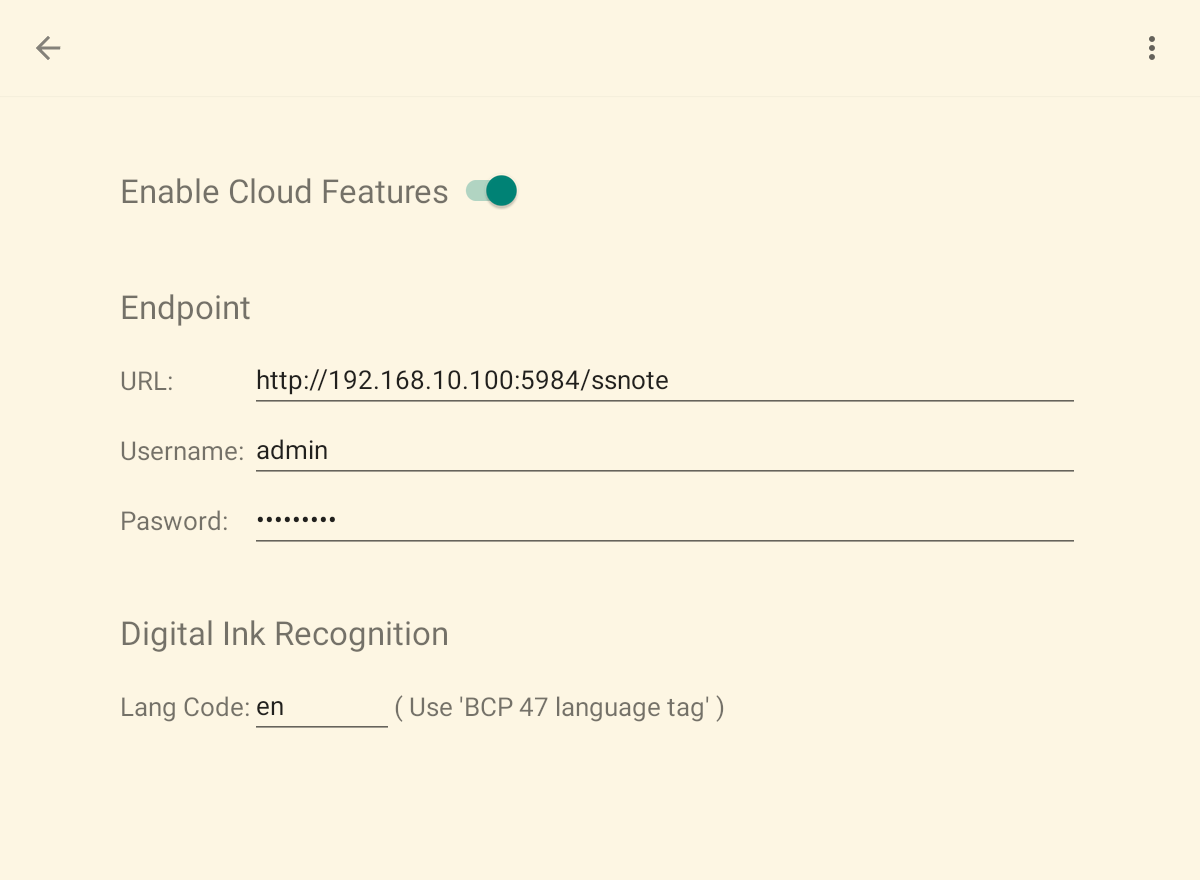
3.2. ssn2svg
This app native data format is called SSN. SSN format data can be converted to SVG with ssn2svg. And you can also download executable binary ssn2svg command from github release. It is supported Linux/Windows/macOS.